Clipping Tool
Use this to delete individual surfaces within part of a model, without the visual distraction of the external mesh or the selection box. You may find it helpful to use the Cropping Tool first to remove any large parts of the point cloud or model.
- Display the model you want to crop.
- Click Clipping Tool
 .
. - You see a clipping box, and when the cursor hovers over a face, it darkens:
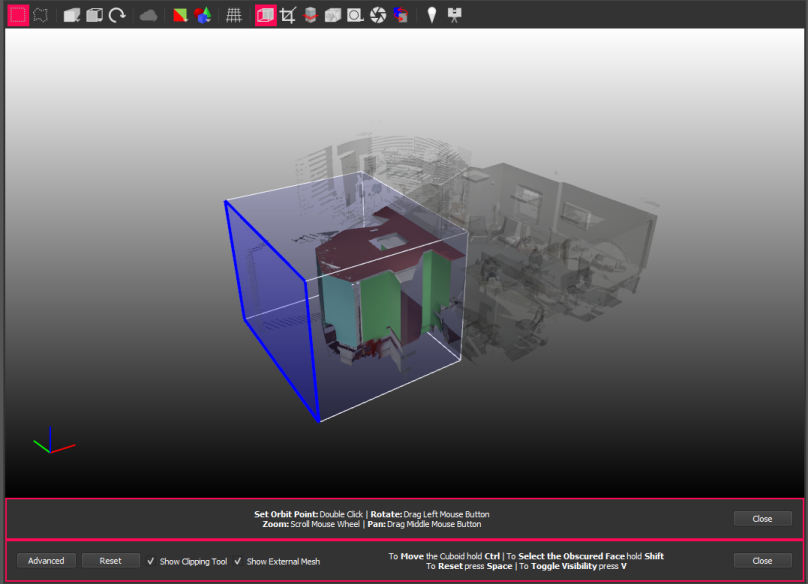
- Adjust the selection to enclose the area you want to edit. You can do this in the viewport or click Advanced to change the X, Y, and Z values directly. See Selection Tools, Controls, and Output.
- Uncheck Show Clipping Tool, which also unchecks Show External Mesh. You now see only what is inside the selection box, and even if you drag select beyond it, only surfaces withing the selection box are selected.
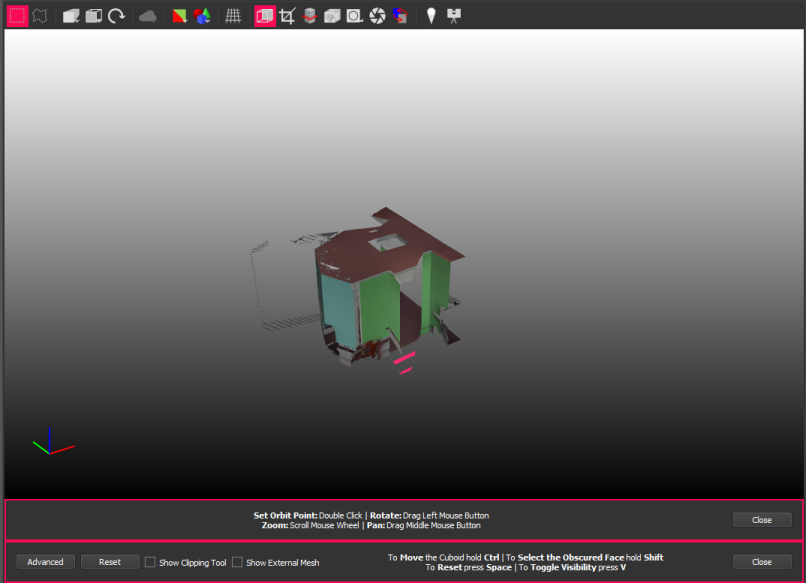
- Use Ctrl+Click to select individual surfaces, or drag select. They are highlighted pink, in the image above.
- Press Delete, or use the right click context menu, to delete surfaces.
The context menu has other options, including Clear Selected Geometries to deselect all selected surfaces, and Only Show Selected Geometries, to check what you have selected before deleting. - Click File > Save All.