Set Up Virtual Machines on Azure
To run PointFuse on an Azure virtual machine you need a GPU-optimized virtual machine. See https://docs.microsoft.com/en-us/azure/virtual-machines/sizes-gpu for further details.
In essence, Azure N-series VM is required, but to take advantage of the GPU capabilities, you must also install one of two driver extensions:
-
Nvidia GPU Driver Extension
For details, see https://docs.microsoft.com/en-us/azure/virtual-machines/windows/n-series-driver-setupor
-
AMD GPU Driver Extension
For details, see : https://docs.microsoft.com/en-us/azure/virtual-machines/windows/n-series-amd-driver-setup
Not all combinations of VM and extensions seem to work, so it is important that once the VM is up and running you check that the extension has been successfully deployed.
Create a Virtual Machine
-
Log in to the Azure portal.
-
On the Home screen go to the Virtual Machines page.
-
Add a new virtual machine:
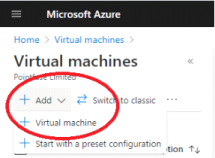
-
You see the Create a virtual machine page.
-
On the Basics tab, choose a Size for the GPU optimized virtual machine.
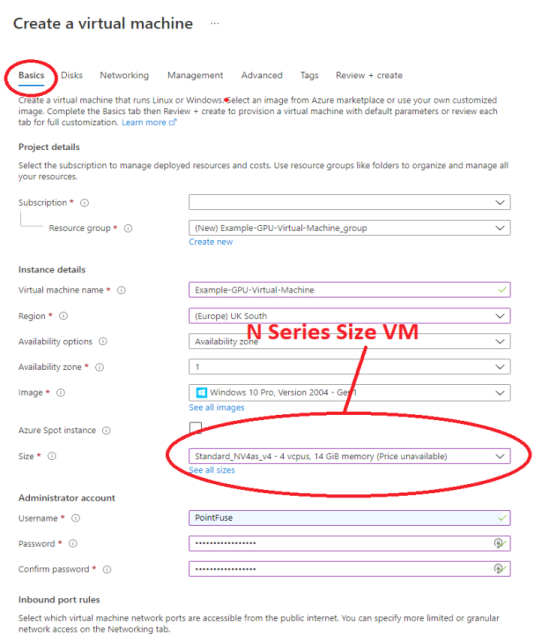
-
Enter the Virtual machine name and the account credentials etc, as normal.
-
To add the Nvidia or AMD GPU extensions, select the Advanced tab.
-
Click Select an extension to install.

-
You see the New resource page.
-
Select either the Nvidia GPU Driver Extension or the AMD GPU Driver Extension.
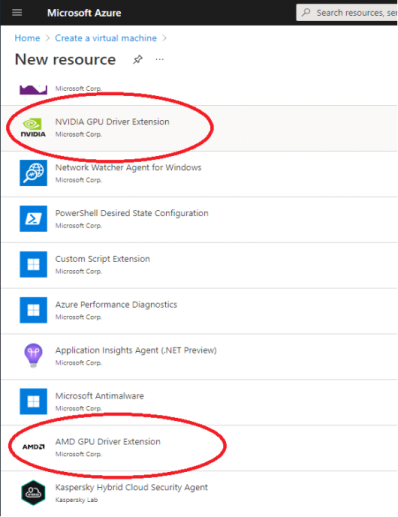
-
Press Create and then OK.
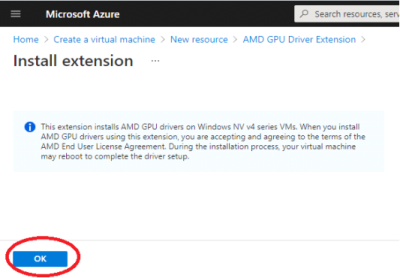
Validate Virtual Machine
-
Check that your virtual machine passes validation, has a suitable GPU size, and that the GPU extension has been added.
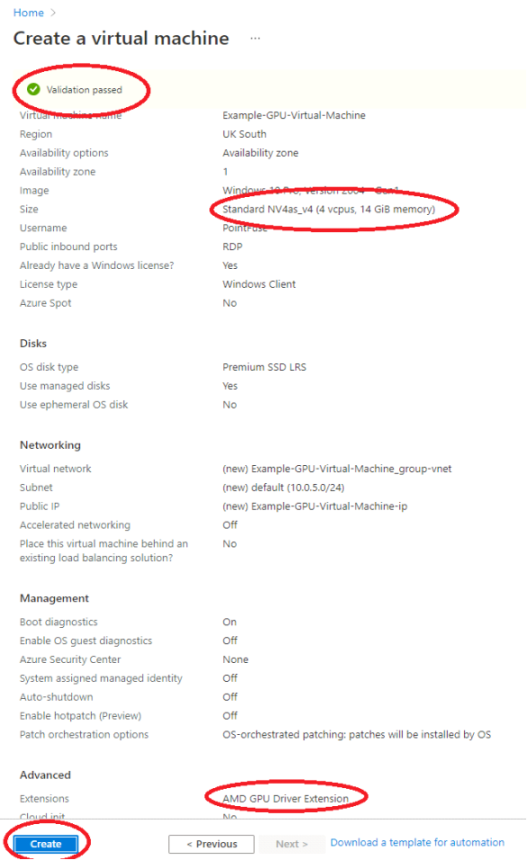
-
Azure should now deploy your virtual machine. This may take a few minutes.
-
When you are prompted that the virtual machine has been created, click Go to resource.
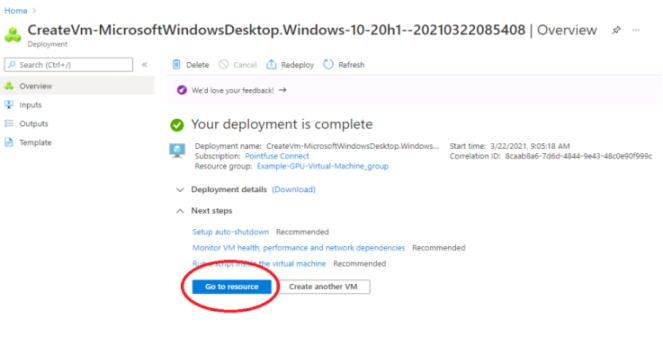
-
You will see the new virtual machine’s status page.
-
To check that the GPU extension has been successfully deployed, click Extensions in the left panel. Also note the IP address: you will need it to use with Remote Desktop.
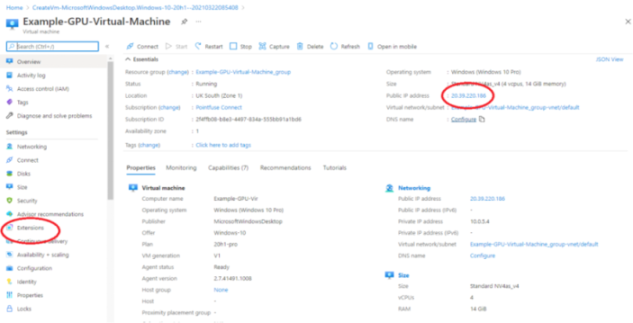
Remote Desktop onto Virtual Machine
After creating the virtual machine, you can log onto it.
-
On your local PC, launch Remote Desktop Connection.
-
In the Computer field, enter the virtual machine's IP address that you noted above and click Connect.
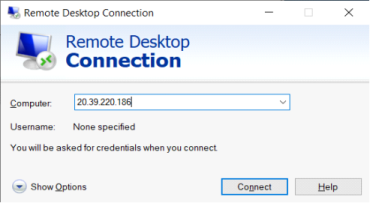
-
When connected to the virtual machine, go to Computer Management – Device Manager and check that a virtual graphics card has installed.
For AMD GPU: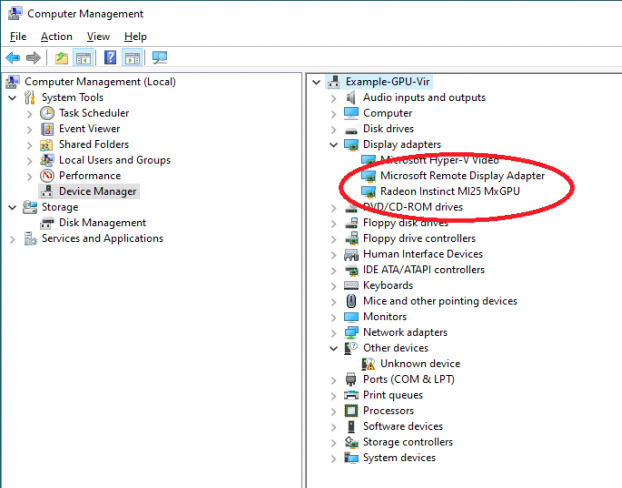
For Nvidia GPU: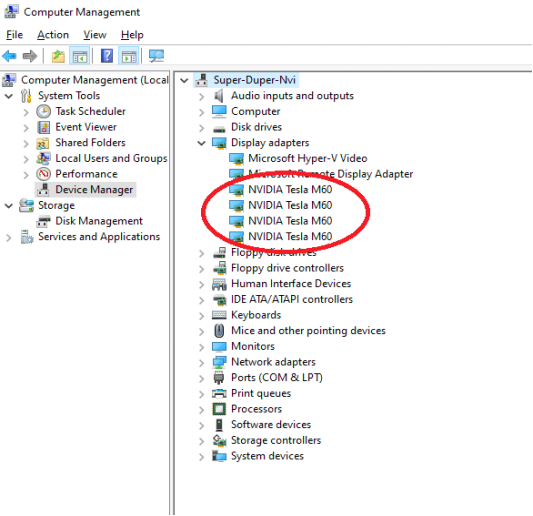
-
You may need to reboot the virtual machine for the virtual graphics card to deployed successfully.